BIXOLON SPP-R210 Manuel d'utilisateur
Naviguer en ligne ou télécharger Manuel d'utilisateur pour Imprimer et scanner BIXOLON SPP-R210. Manual_JAVA POS Installation_english_Rev_3_05 Manuel d'utilisatio
- Page / 20
- Table des matières
- MARQUE LIVRES




Résumé du contenu
Installation Manual JPOS Driver Rev. 3.05 STP-103III SRP-275 / SRP-275II SRP-330 / SRP-350 / SRP-350II SRP-350plus / SRP-352plus SRP-350plusII
JavaPOS Driver Rev. 3.05 - 10 - c) After selecting the printer to be added in “POS Device”, enter the “Logical name”. * The default value can be use
JavaPOS Driver Rev. 3.05 - 11 - 3) Adding a CashDrawer a) Click the icon, or select “Add” from the “Edit” menu. b) Select “CashDrawer” in “Device
JavaPOS Driver Rev. 3.05 - 12 - 4) POS Printer Communication Setting a) After selecting Printer Model, select the “Bus Properties” tab. b) After c
JavaPOS Driver Rev. 3.05 - 13 - - When Using Serial (RS232) or Bluetooth - When Using Ethernet or Wifi * Each item of the Properties must be ident
JavaPOS Driver Rev. 3.05 - 14 - c) Click the “OK” button to complete the setting process. * With regard to the CashDrawer, communication settings
JavaPOS Driver Rev. 3.05 - 15 - b) Set closeStatusPhaser and pinNumber to correspond with the CashDrawer in use. - closeStatusPhaser: Signal valu
JavaPOS Driver Rev. 3.05 - 16 - c) Set linkedModel and linkedPrinter to link the CashDrawer. * To change the Linked POS Device, the value of “linked
JavaPOS Driver Rev. 3.05 - 17 - 6) JposEntry Saving a) Click the button, or select “Save” from the “File” menu. b) Make sure to set the file name
JavaPOS Driver Rev. 3.05 - 18 - 3-6 Test Program Double click “TestProgram_Loader.Bat”. The JavaPOS test program begins. 1) Logical Name: type the
JavaPOS Driver Rev. 3.05 - 19 - 4. Sample Source The content of the “Sample Source” folder is as follows. - sampleimage.bmp: sample image - *.jav
JavaPOS Driver Rev. 3.05 - 2 - Contents 1. Manual Information ...
JavaPOS Driver Rev. 3.05 - 20 - 5. Precautions - The BIXOLON JavaPOS software package that is installed supports devices offered by BIXOLON. Normal o
JavaPOS Driver Rev. 3.05 - 3 - 1. Manual Information This manual provides information on the BIXOLON JavaPOS driver as well as on the usage POS print
JavaPOS Driver Rev. 3.05 - 4 - 2. Usage Environment 2-1 Features Using standard API functions, the POS System can be developed more quickly and easi
JavaPOS Driver Rev. 3.05 - 5 - 3. Installation The BIXOLON JavaPOS driver includes the JavaPOS Device Control, JavaPOS Device Service, JCL, manual, s
JavaPOS Driver Rev. 3.05 - 6 - 3) Select the installation folder. The default folder : “C:\BIXOLON JavaPOS\” 4) Ready to install
JavaPOS Driver Rev. 3.05 - 7 - 3-2 JDK & JRE installation 1) JDK & JRE Installation Download the 1.5 or higher version of the JDK for Windows
JavaPOS Driver Rev. 3.05 - 8 - 3-4 Environment Variables configuration * JCL_Loader.Bat and TestProgram_Loader.Bat of BIXOLON JavaPOS Driver in w
JavaPOS Driver Rev. 3.05 - 9 - 3-5 Jpos Entry Setting Double click “Run JCL_Loader.Bat”. The JposEntry Editor begins. 1) Creating a New File Click
Plus de documents pour Imprimer et scanner BIXOLON SPP-R210
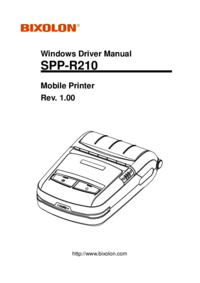


 (24 pages)
(24 pages)
 (31 pages)
(31 pages) (22 pages)
(22 pages)







Commentaires sur ces manuels