BIXOLON SLP-DX220 Manuel d'utilisateur
Naviguer en ligne ou télécharger Manuel d'utilisateur pour Imprimantes d'étiquettes BIXOLON SLP-DX220. Bixolon SLP-DX220 Manuel d'utilisatio
- Page / 33
- Table des matières
- MARQUE LIVRES


Résumé du contenu
User's Manual Label Printer Rev. 1.01 SLP-DX220 / DX220E SLP-DX223 / DX223E http://www.bixolon.com
Rev. 1.01 - 10 - SLP-DX220x/DX223x 3. Installation & Usage 3-1 Power Connection Connect power to the printer as shown below. 1) Turn
Rev. 1.01 - 11 - SLP-DX220x/DX223x 3-2 Interface Cable Connection 3-2-1 Standard Model Connect the interface cable as shown below. This printer s
Rev. 1.01 - 12 - SLP-DX220x/DX223x 3-2-2 Ethernet Model Connect the interface cable as shown below. This printer supports the following communicat
Rev. 1.01 - 13 - SLP-DX220x/DX223x 3-3 Paper Installation 1) Open the Paper Cover. 2) Spread the Paper Holder and insert paper roll. 3) Whet
Rev. 1.01 - 14 - SLP-DX220x/DX223x 3-4 Button and LED 3-4-1 Button Operations Printer state before operation Button Operation procedure Print
Rev. 1.01 - 15 - SLP-DX220x/DX223x 3-4-2 LED indicator for various printer statuses LED 1 LED 2 Printer Status Color Status Color Status Green On Gr
Rev. 1.01 - 16 - SLP-DX220x/DX223x 3-5 Test printing 3-5-1 Printing using Windows driver 1) Install the Windows driver. Refer to the “Windows driv
Rev. 1.01 - 17 - SLP-DX220x/DX223x 4. Self-Test The self-test checks whether the printer has any problems. - Firmware version, printer configurat
Rev. 1.01 - 18 - SLP-DX220x/DX223x 5. Detailed features 5-1 Printer setting using utility program Various printer settings can be changed using
Rev. 1.01 - 19 - SLP-DX220x/DX223x 5-2 Stand-alone Configuration Mode Various modes can be executed using buttons and LED only. 5-2-1 How to star
Rev. 1.01 - 2 - SLP-DX220x/DX223x Table of Contents ※ Manual Information & Usage Precautions ...
Rev. 1.01 - 20 - SLP-DX220x/DX223x 5-3 Pause/Cancel During multiple-page print jobs, the Pause and Cancel button can be used to temporarily cease p
Rev. 1.01 - 21 - SLP-DX220x/DX223x 5-4 Media Calibration This printer has been designed to recognize the gaps with most print papers, but sometimes
Rev. 1.01 - 22 - SLP-DX220x/DX223x 5-5 Smart Media Detection • Printer executes this function when necessary without user input and media configu
Rev. 1.01 - 23 - SLP-DX220x/DX223x 5-7 Black Mark Sensor Auto Calibration Mode Use this mode when paper is not detected correctly with Smart Media
Rev. 1.01 - 24 - SLP-DX220x/DX223x 5-8 Manual Calibration Mode Manual-calibration of media detection can be used when the printer cannot detect a m
Rev. 1.01 - 25 - SLP-DX220x/DX223x 5-9 Cover Closing Mode 1. About Cover Closing Mode • The printed area may become out of range of paper if the pa
Rev. 1.01 - 26 - SLP-DX220x/DX223x 5-11 Factory Reset This function is used to reset the printer settings to factory default settings. 5-11-1 How
Rev. 1.01 - 27 - SLP-DX220x/DX223x 3) Remove one sheet of the label paper, and insert the paper as shown in the image below. 4) Close the label
Rev. 1.01 - 28 - SLP-DX220x/DX223x 5-13 Using Fan-Fold Paper Supplying paper to the printer externally is done as follows. 5-13-1 Printer Preparat
Rev. 1.01 - 29 - SLP-DX220x/DX223x 5-14 Auto Cutter (Option) For auto paper cutting, products equipped with auto cutter are available. Auto-Cutter
Rev. 1.01 - 3 - SLP-DX220x/DX223x Manual Information ※ Manual Information & Usage Precautions This user’s guide contains basic information f
Rev. 1.01 - 30 - SLP-DX220x/DX223x 5-15 Real-Time Clock (Option) The function of the Real-Time Clock option is to print the time and date onto the
Rev. 1.01 - 31 - SLP-DX220x/DX223x 6. Cleaning Head Printing quality might be degraded by dust, foreign substance, adhesive substance, or other po
Rev. 1.01 - 32 - SLP-DX220x/DX223x 6-2 Cleaning Sensors, Roller or/and Paper Path 1) Open the paper cover and then remove the paper. 2) Remove a
Rev. 1.01 - 33 - SLP-DX220x/DX223x 7. Appendix 7-1 Specifications Item Description Printer Printing Method Direct Thermal Printing Dot Density SL
Rev. 1.01 - 4 - SLP-DX220x/DX223x Safety Precautions In using the present appliance, please keep the following safety regulations in order to pr
Rev. 1.01 - 5 - SLP-DX220x/DX223x CAUTION Violating following instructions can cause slight wound or damage the appliance. Keep the d
Rev. 1.01 - 6 - SLP-DX220x/DX223x Other Precautions The copyright for this user’s guide and various other manuals is property of the BIXOLON Cor
Rev. 1.01 - 7 - SLP-DX220x/DX223x 1. Content Confirmation The following items should all be contained in the printer package. Contact the dealer f
Rev. 1.01 - 8 - SLP-DX220x/DX223x 2. Product Part Names Feed Button Cover Lever Printer Head Paper Holder Paper Guide & Gap Sensor Black-
Rev. 1.01 - 9 - SLP-DX220x/DX223x Power Switch Auto Cutter(Option) USB Fan-Fold or External Paper Cover Power J
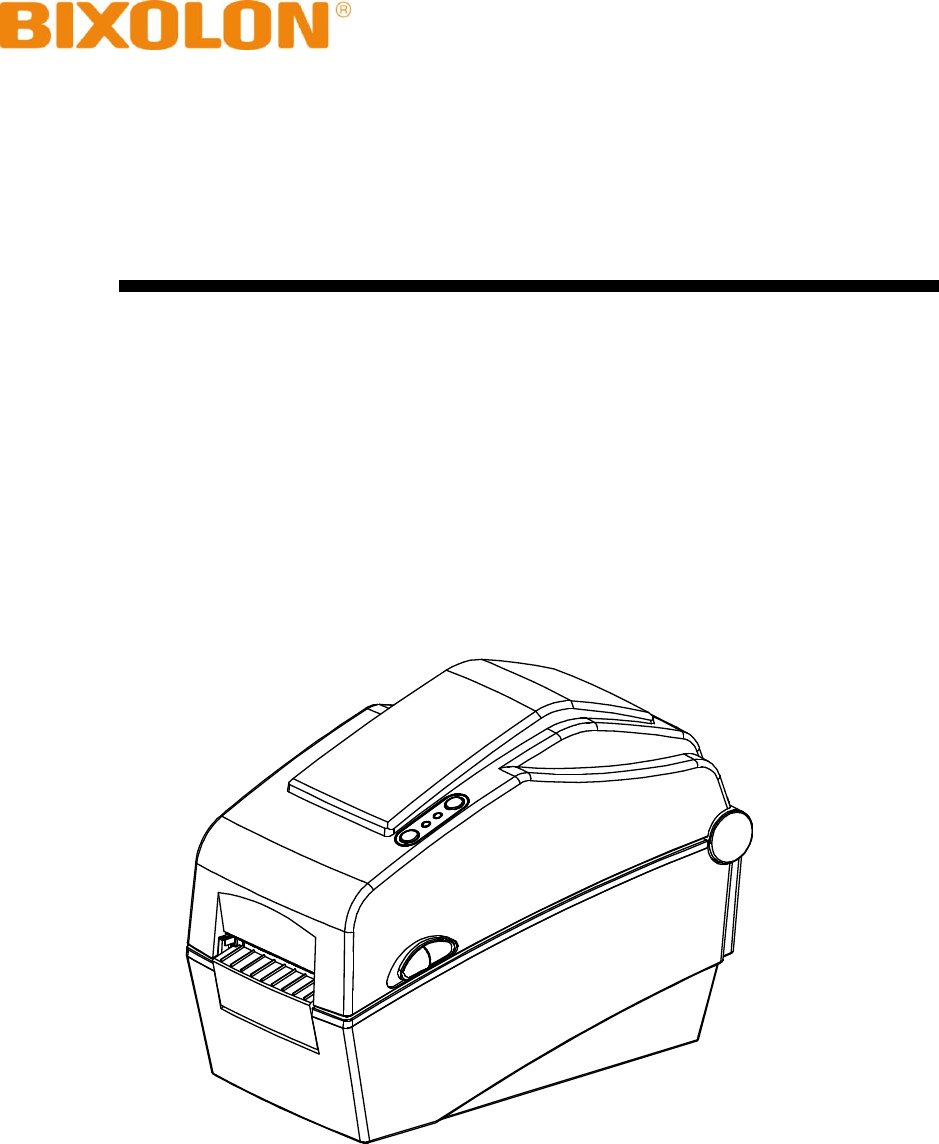
 (97 pages)
(97 pages) (34 pages)
(34 pages) (33 pages)
(33 pages)







Commentaires sur ces manuels